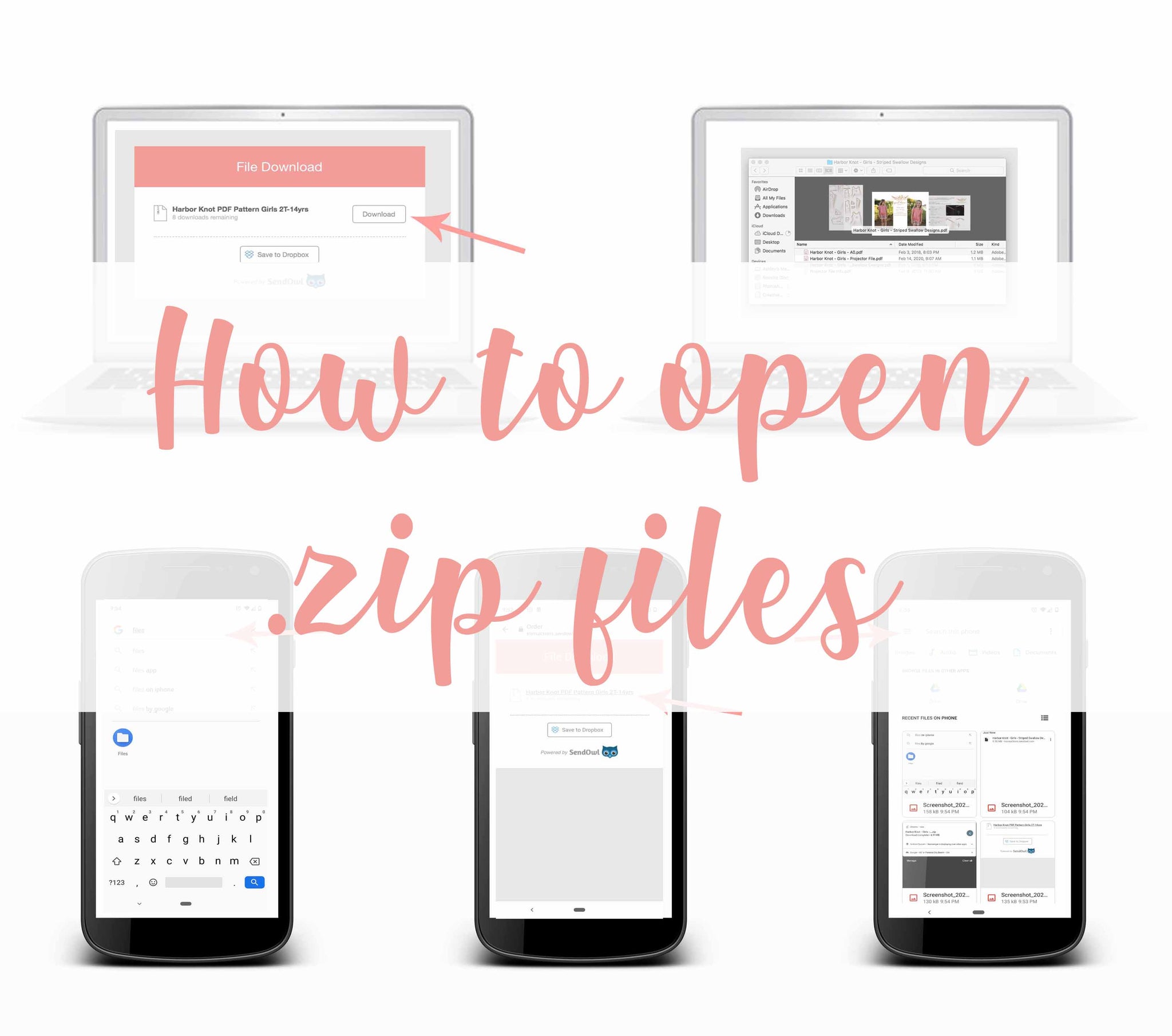
We are so excited to be adding projector files to all of our new patterns. With these changes there will be a slightly different way to open the files. All of the new patterns will come in a zipped folder with all of the formats available. A zipped folder is an easy way to send multiple files in one tidy little package! This will make it easier to organize your files and keep them all together. After you have purchased your pattern you will receive a .zip folder containing all of your goodies. These zip files are compatible with all updated operating systems. We have a few photos to make it easier for you if you're not familiar with this form of file download!

1. After your pattern has been purchased you will receive a link to download your files. Click to download. 2. After they have downloaded you will need to go into your downloads to open the folder. The folder will contain all of the various files. You can then go back and save them wherever you store all of your pattern files.

1. After you have purchased your pattern you will want to click on the .zip folder to open your files. Choose the browser that you typically use on your phone. 2. Ignore the yellow box at the top and click on the file. 3. On the bottom of your screen, choose the button that is the 'share with' option.

4. Scroll down to select "save to files". 5. You are then able to select any folders or iCloud Drives you have on your phone to save it to. It will automatically open it up in that folder. 6. If you click on the browse button it will open up all of the files located in the .zip folder.

7. To later access the files, they will be stored under the files app on your iOS.

1. You will need to go to the Google store and make sure you have Files by Google installed on your phone. 2. After you have purchased your pattern you will want to click on the .zip folder to download the files to your device. 3. Open the Files app and click on the top left 3 lines to bring up the menu.

4. Select downloads and find the find the .zip folder for the pattern you purchased. 5. Click on it and then the list of compressed files appears. Click on the menu button on the top right (the three lines). 6. Click on "Select all" and then "Extract to".

7. Select the extract button on the bottom. 8. The files are now downloaded to your phone. To access all the files, go back to your recent files in the Files app.
If you are still having trouble accessing your files, please email us at info@stripedswallowdesigns.com and we will be more than happy to help.
Comments will be approved before showing up.


